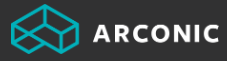ArconicDirect Troubleshooting Login and Password Reset Issues
| Issue | Possible Solutions |
| I am an ArconicDirect user who had access to the previous version of ArconicDirect prior to October 19, 2023 and I cannot log in. |
|
| I have attempted to reset my password using the “Forgot Password” hyperlink but have not received the email with instructions to reset it. |
|
| When logging in, I receive an error message that states “Authentication Failed”. |
|
| I received an email to reset my password but I am not able to reset it. |
|
| I have successfully logged in but I do not have access to the modules I was expecting. |
|
Minimum Password Requirements
| Requirement | Value | Notes |
| Minimum Value | 14 | Your password must contain a minimum of 14 characters |
| Upper Case / Lower Case | 1 or more characters | You must have at least one upper case and one lower case letter |
| Special Characters | 1 | Your password must contain at least one of these characters (E.g., ~, !, @, #, $, %, ^, &, *) |
| Numbers | 1 | Your password must contain at least one number |
| Number of consecutive failed logins which will lock your account | 5 | If you attempt 5 consecutive failed logins, your account will be locked and you will need to contact your help chain to have the account unlocked. |
| Password History | 6 | ArconicDirect remembers up to the last 6 passwords. Those passwords cannot be reused. |